Project Interpreter in PyCharm's settings for the project "Python 3.6 C:\Anaconda\python.exe"
But in my code I get inspections like "Python version 3.5 does not support a 'F' prefix"
There is no Python3.5 on my system anywhere, I tried to resolve this doing the following:
- removed the interpreter in pycharm settings, then added it back
- uninstalled all other python versions, deleted their entries from windows registry etc
- updated anaconda / conda etc
nothing is working. And anyway why does PyCharm show that the python version is 3.6 when I select it as the project interpreter, but that it is 3.5 in inspections?