I'm trying to center and scale an image inside a container. In the following diagrams, the pink box is a 16:9 container and the blue box is the image.
 If the image is wider than the container, it will scale to fit.
If the image is wider than the container, it will scale to fit.
 If the image is taller than the container, it will also scale to fit.
If the image is taller than the container, it will also scale to fit.
 If the image fits in the container, it will simply be centered.
If the image fits in the container, it will simply be centered.
As you can see in the diagrams, there is also a caption div aligned to the bottom left of the image, and a close icon aligned to the top right.
Here is the code I have now:
/* The page */
.container {
width: 100%;
height: 100%;
}
/* 16:9 container */
.imageWrapper {
padding-bottom: 56.25%;
position: relative;
width: 100%;
border: 1px solid red;
}
.imageInnerWrapper {
position: absolute;
top: 0;
bottom: 0;
left: 0;
right: 0;
display: flex;
align-items: center;
justify-content: center;
}
/* The image, footer and close button all need to fit inside the container */
.imageAndFooterWrapper {
display: inline-flex;
flex-direction: column;
position: relative;
border: 1px solid lightblue;
}
.image {
max-height: 100%;
object-fit: contain;
}
.footer {
text-align: left;
}
.closeButton {
position: absolute;
top: -30px;
right: -30px;
}<div class="container">
<div class="imageWrapper">
<div class="imageInnerWrapper">
<div class="imageAndFooterWrapper">
<img class="image" src="https://images.theconversation.com/files/204986/original/file-20180206-14104-1hyhea9.jpg?ixlib=rb-1.1.0&rect=0%2C1212%2C5550%2C2775&q=45&auto=format&w=1356&h=668&fit=crop">
<div class="footer">
Caption
</div>
<div class="closeButton">X</div>
</div>
</div>
</div>
</div>The following CodePen contains the above code, with some examples of different sized images.