I need a macro that need to filter a column and to take out the required date value along with the cell position (i.e say "4/22/2018" cell position "A9 or just 9"). Kindly help me out to fix this issue
See the code that I wrote below
Dim Date As String
Date = Sheets("alldata")
Rows("3:3").Select.AutoFilter.Range("$A$3:$AA$606").AutoFilter , Field:=1, Criterial:="#VALUE!"
Range("A3").Select.xlFilterValues.offset(1, 0).Copy.value
Sheets("Log").Cells(2, "AF").value = Date