Okay, this is a weird one.
I'm running Java 8b144, Selenium 3.9.0
I'm setting the resolution size of the driver:
driver.manage().window().setSize(new Dimension(1920, 1080));
When I execute the test and the browser opens, the webpage extends beyond just one monitor (screen resolution is set to 1920x1080) and text/image sizes are all significantly larger making it so I have to scroll right to see the rest of the web page I'm testing. When I open a browser manually the the text/image sizes are all normal.
When I open a browser and go to Yelp manually I get:
When Selenium launches I get (notice the much larger text and image size):
If I kill the test and then check the "text size" from the browser menu it's still set to 100% - the same as when I do this manually.
I've also tried:
chromeOptions.addArguments("--window-size=1920,1080");
and
caps.setCapability("resolution", "1920x1080");
but those don't seem to have any effect.
I'd like to have Selenium launch the browsers and run the tests at the same resolution as when I manually do this.
Does anyone have any ideas?