I'm probably have a simple question but I can't seem to find a solution online. If I create a dataframe "df" in a Jupyter notebook and then I print it out using print(), the table displayed in my broswer does not show any borders at all. For example:
import pandas as pd
import numpy as np
df = pd.DataFrame(np.random.rand(5,2), columns=["a","b"])
print(df)
This will show a table with no border. I read Jupyter pandas.DataFrame output table format configuration but that seems to help if I simply type
df.head()
not the output of the print() function. Does somebody have any suggestions? Many thanks