Loop through datafield array in used range
The solid End(xlUp) method fails with hidden rows, as there is nothing to move in the visible range. Therefore I'd simply try to loop through the used range starting in the last row of column B and check for values.
Hint: It's good practice to use a variant datafield Array (called v in the example code) as looping through ranges via VBA is slow.:
Example Code
Sub FindLastRow()
Dim i As Long, Total_rows_Pick As Long
Dim ws As Worksheet, v As Variant
Set ws = ThisWorkbook.Worksheets("Pick-ups")
v = ws.Range("B1:B" & ws.UsedRange.Rows.Count) ' write data into 1-based 2-dim datafield array
For i = UBound(v) To 2 Step -1 ' start search in last row of used range
If Len(v(i, 1) & "") <> 0 Then ' take first value
Exit For
End If
Next i
total_rows_pic = i ' last row with value
MsgBox Total_rows_Pick
End Sub
Alternative solution via temporary sheet
Jon Crowell showed an alternative solution by copying the original data sheet to a temporary sheet; unhiding all rows there allows to use the original method to find the last row:
Sub FindLastRow2()
' Modified source: https://stackoverflow.com/questions/14200392/finding-the-last-row-of-an-excel-spreadsheet-when-the-last-row-is-hidden
' Thx: Jon Crowell
Dim Total_rows_Pick As Long, ws As Worksheet
Set ws = ThisWorkbook.Worksheets("Pick-ups")
' copy original data to temporary sheet and unhide all rows
ws.Copy Before:=ws
With ActiveSheet ' << temporary sheet only
' [1]turn off autofiltering
If .AutoFilterMode Then .AutoFilterMode = False
' [2] unhide all rows
.Columns("B:B").EntireRow.Hidden = False
' [3] get the last row there
Total_rows_Pick = .Range("B" & .Rows.Count).End(xlUp).Row
' [4] delete the temporary sheet
Application.DisplayAlerts = False
.Delete
Application.DisplayAlerts = True
End With
MsgBox Total_rows_Pick
End Sub