I am trying to use mercurial in eclipse. I downloaded mercurial eclipse plugin for this.
But, despite I had reinstalled it many times, it gives the same error, I put the screenshot below.
Checking encoding (cp1254)...
Checking extensions...
Checking templates...
Checking patch...
Checking commit editor...
Can't find editor 'notepad' in PATH
(specify a commit editor in your configuration file)
Checking username...
1 problems detected, please check your install!. Command line: hg -y debuginstall
I do not know how to handle this. Any help will be appreciated very much, thank you.