I dragged a "Label" object into a scene in my storyboard in Xcode's Interface Builder.
The problem is that the Label is "pinned" to the top of the screen, so that when I scroll down in the View Controller, the Label is always located at the top of the screen.
What I want instead is for the Label to disappear when I scroll down and re-appear when I scroll back up. I don't want the Label to scroll at all. I want its position to be completely fixed.
I found this answer but I don't recognize the screen capture in Xcode 8.2.1.
Here is the View Controller structure: