I am practising in Bootstrap 4 and I do not know what rule I have violated for the responsive design. I am looking for a best practice to carry out the image. My idea is to learn.
<link href="https://cdnjs.cloudflare.com/ajax/libs/twitter-bootstrap/4.0.0-beta.2/css/bootstrap.css" rel="stylesheet" />
<body>
<div class="container-fluid h-100" style="border: solid red 1px">
<div class="row h-100 d-flex justify-content-center align-items-center contenedor_centrado">
<div class="col-6">
<div class="row">
<div class="col-12 border">
1
</div>
<div class="col-12 border">
2
</div>
</div>
</div>
<div class="col-6 border">
3
</div>
<div class="row">
<div class="col-6 border">4</div>
<div class="col-6 border">5</div>
</div>
</div>
</div>
</body>