Is there a way to make the tab bar transparent? I tried the following but it just showed a white background. Do I need to implement my own tabBarComponent? If so, is there any documentation on that class and what interface I need to implement?
const MainTabNavigator = TabNavigator(
{
MessageCenter: { screen: MessageCenterStack },
Camera: { screen: CameraStack },
},
{
tabBarPosition: 'bottom',
swipeEnabled: true,
animationEnabled: true,
tabBarOptions: {
style: {
backgroundColor: 'transparent',
},
}
}
);