I was able to create the code for it, but the checkbox doesn't appear above the image. It's slightly displaced, how do i fix it?
.custom-checkbox input {
display: none;
}
.custom-checkbox span {
border: 2px solid #7e8a94;
float: right;
height: 20px;
width: 20px;
border-radius: 5px;
cursor: pointer;
display: flex;
justify-content: center;
align-items: center;
}
.custom-checkbox:hover span,
.custom-checkbox input:checked + span {
border: 3px solid #43D8B0;
}
.custom-checkbox input:checked + span:before {
content: "✔";
} <label class="custom-checkbox">
<img class="img" src="http://i63.tinypic.com/2rrqs1l.png"/>
<input type="checkbox">
<span></span>
</label>I want the checkbox to appear on the top left side, This way: http://prntscr.com/j960yk
Thanks for your time.