There are a few ways you could do this. The dirty way would be to add <br> to add a line break like this (for best practice, read on):
<div class="buttons">
<button class="add-winner">Add Winder</button>
<br>
<button class="save">Save</button>
<br>
<a href="https://www.w3schools.com">Cancel</a>
</div>
You could also wrap your buttons in any block level elements, like this:
<div class="buttons">
<div>
<button class="add-winner">Add Winder</button>
</div>
<div>
<button class="save">Save</button>
</div>
<div>
<a href="https://www.w3schools.com">Cancel</a>
</div>
</div>
That would get the job done as well. However the easiest and most efficient way, IMO, would be to set the button's display: block; in the css. Here is a code snippet (with your styles included) using display: block; which would be the preferred method:
.form {
background: #FFFFFF;
width: 500px;
height: 500px;
margin: 0 auto 100px;
box-sizing: content-box;
padding: 50px;
text-align: center;
box-shadow: 0 0 20px 0 rgba(0, 0, 0, 0.2), 0 5px 5px 0 rgba(0, 0, 0, 0.24);
}
.form input {
font-family: "Roboto", sans-serif;
outline: 0;
background: #FFFFFF;
width: 100%;
border: 1px solid #979797;
border-radius: 5px;
margin: 0 0 15px;
padding: 15px;
box-sizing: border-box;
font-size: 14px;
}
.form input:focus {
background-color: #C4C4C4;
}
.login-page .form .login-form a {
color: #676767;
text-decoration: none;
}
.login-page .form .login-form .add-winner {
position: relative;
margin-left: auto;
margin-right: auto;
left: 40%;
display: block;
border: 3px solid #1173B7;
background-color: white;
color: #1173B7;
font-size: 14px;
width: 25%;
font-weight: bold;
font-family: "Open Sans";
outline: 0;
border-radius: 20px;
padding: 10px;
cursor: pointer;
margin-bottom: 6%;
}
.login-page .form .login-form .save {
display: block;
margin-left: auto;
margin-right: auto;
background-color: #C4C4C4;
border: 1px;
color: white;
font-size: 14px;
width: 35%;
font-weight: bold;
font-family: "Open Sans";
border-radius: 20px;
padding-left: 10px;
padding-right: 10px;
padding-top: 10px;
padding-bottom: 10px;
cursor: pointer;
margin-bottom: 6%;
}
<div class="login-page">
<div class="form">
<form class="login-form">
<div class="buttons container-fluid">
<button class="add-winner">Add Winder</button>
<button class="save">Save</button>
<a href="https://www.w3schools.com">Cancel</a>
</div>
</form>
</div>
</div>
<script defer src="https://use.fontawesome.com/releases/v5.0.8/js/all.js"></script>
<script src="https://use.fontawesome.com/991ea8a605.js"></script>
As for the styles for your specific situation. You can also add this style to get the Add Winner button to line it up on the right side like the screenshot
.add-winner{
position:relative;
left:40%;
}
And as far as the bottom white you can override that by adding this style to your css:
html{
background-color: #BFBFBF;
}
The reason you had the white space at the bottom is you set the background-color on your .login-page class which stopped short of the bottom of the page.