How to remove "has been added to your cart" text  from shopping cart page and how to replace quantity and add to cart button with custom button ( my image ) for it to look like this
from shopping cart page and how to replace quantity and add to cart button with custom button ( my image ) for it to look like this 
This is how it looks now:  .
.
I used Loic's css code in my child style.css to remove text in cart page but it didn't work...
This is entire code in my child style.css file (Am I missing something):
.woocommerce-checkout .woocommerce .woocommerce-message {
display:none !important;}