Hi Guys I want to make design according to screen size. For example My whole design uses autoresizingmask, but now I want use AutoLayout
For example I want red view Leading Trailing and bottom and top space value decrease and increase according to screen size. same as width and height of UIView also decrease and increase according to screen size
How can I do that ? I am trying to set Leading space, Trailing space, Top Space, Bottom Space, Width, Heigh, Constraints I can not get Idea
How do i achieve ?