In your case I would define an user-defined function (place the macro in a standard module) and then use that function inside the sheet as formula. The function returns the value of the last non empty cell and you then can perform your calculation directly in the sheet. Value2 is used to get the underlying value of the cell without taking formats into account.
Looks like you're interested in the navigation part (title of question). I show you three ways to get the last (I hope I understood your definition of last correctly) non empty cell in a range with a width of 1 column:
- Looping through range (
getLastValueWithLoop)
- Using
.End(xlUp) (getLastValueWithEnd)
- Writing range values to array and then loop the array (fastest) (
getLastValueWithArrayLoop)
I also included a function (updateDueDateInEachColumn) that goes through each column and updates the due date programmatically to not have to use the user-defined function.
Btw: You could prolly ditch using macros and just use a normal formula (see screenshot).
Code:
' **
' Get the value of the last non empty cell in rng
' @param {Range} rng Range to look in, 1 column only
' @return {Variant} Returns the value of the last non empty cell
' or false if all cells are empty
' Example:
' Use following function inside a sheet:
' =getLastValueWithLoop(A2:A6)
Public Function getLastValueWithLoop(rng As Range) As Variant
Dim i As Long
' Loop through range and check if cell is not empty
' Starts at the bottom and moves 1 cell up each time
For i = rng.Cells.Count To 1 Step -1
If rng(i).Value2 <> "" Then
getLastValueWithLoop = rng(i).Value
Exit Function
End If
Next
' if no value in range set to false
getLastValueWithLoop = False
End Function
' **
' Get the value of the last non empty cell in rng
' @param {Range} rng Range to look in, 1 column only
' @return {Variant} Returns the value of the last non empty cell
' or false if all cells are empty
' Example:
' Use following function inside a sheet:
' =getLastValueWithEnd(A2:A6)
Public Function getLastValueWithEnd(rng As Range) As Variant
Dim i As Long
Dim lastCell As Range
Dim lastNonEmptyCell As Range
' Set last cell in range
Set lastCell = rng(rng.Cells.Count)
' Use .end(xlup) to get first non empty
' This is the same as using the keys CTRL + Up
If lastCell <> "" Then
' Needs to check if last cell is empty first as else
' end(xlup) would move up even if the cell is non empty
' Set as last non empty cell if not empty
getLastValueWithEnd = lastCell.Value2
Exit Function
Else
' Use end(xlup) to get the first non empty cell moving up from
' the last cell. Check if the cell found with end(xlup) is inside the range
' with .Intersect as end(xlup) can move outside the range provided
' If it is inside the range set last non empty cell
If Not Application.Intersect(rng, lastCell.End(xlUp)) Is Nothing Then
getLastValueWithEnd = lastCell.End(xlUp).Value2
Exit Function
End If
End If
' if no value in range set to false
getLastValueWithEnd = False
End Function
' **
' Get the value of the last non empty cell in rng
' @param {Range} rng Range to look in, 1 column only
' @return {Variant} Returns the value of the last non empty cell
' or false if all cells are empty
' Example:
' Use following function inside a sheet:
' =getLastValueWithArrayLoop(A2:A6)
Public Function getLastValueWithArrayLoop(rng As Range) As Variant
Dim rngAsArray As Variant
Dim i As Long
' Write the rng values into an array
' This produces a two dimensional array
rngAsArray = rng.Value2
' Loop through the array, move from bottom up and
' return first non empty cell
For i = UBound(rngAsArray, 1) To LBound(rngAsArray, 1) Step -1
If rngAsArray(i, 1) <> "" Then
getLastValueWithArrayLoop = rngAsArray(i, 1)
Exit Function
End If
Next
' if no value in range set to false
getLastValueWithArrayLoop = False
End Function
' **
' Check rngColumn for last value (exit if none found) and
' update rngDueDate then move one column to the right etc.
' This macro relies on the function getLastValueWithLoop.
' @param {Range} rngColumn First column range to get last value in
' @param {Range} rngDueDate First cell to update due date in
' Example call in macro:
' updateDueDateInEachColumn Range("B2:B6"), Range("B7")
Public Sub updateDueDateInEachColumn(rngColumn As Range, rngDueDate As Range)
Dim rng As Range
Dim lastValue As Variant
' Loop until column is empty
Do
' Get last value of column range, returns false if no value found
lastValue = getLastValueWithLoop(rngColumn)
If lastValue = False Then
' Exit the loop if no value was found
Exit Do
Else
' Update due date
rngDueDate = lastValue + 10 ' TODO: add your calculation here
End If
' Offset column and due date range by one column
Set rngColumn = rngColumn.Offset(, 1)
Set rngDueDate = rngDueDate.Offset(, 1)
Loop
End Sub
Example usage of the functions inside a sheet: