When I open a workspace in Eclipse Oxygen, the default compiler compliance level is set to 9. I change it in Preferences > Java > Compiler back to 1.8 and click Apply. It works, until I close Eclipse and reopen it and now it's back to 9. How can I make the change stick?
Note:
I know that /instance/org.eclipse.jdt.core/org.eclipse.jdt.core.compiler.compliance is set somewhere to 9, but I can't find out where that is.