I am looking for a way to open a search view in outlook for a specified criteria programmatically. I saw other questions such as VBA Search in Outlook, but they are about retrieving search results programmatically.
I am essentially looking for the same functionality as the Ribbon option Message/Editing/Related:
When I open a message by double-clicking on a message and then click on "Messages in this Conversation"
The list view changes to
I would like to be able to do the same thing using a VBA Macro but without opening the message and with a different search criteria