For some reason my image is not taking up the entire width of page. I commented out my entire site.css file besides the #ResterauntImage code.
Picture Below :
#ResterauntImage {
position: absolute;
left: 0;
top: 0;
height: 400px;
width: 100%;
background-size: cover;
padding: 0px;
background-image: url("");
overflow: hidden;
/*-webkit-filter: grayscale(100%);*/
/*-webkit-filter: sepia(100%);*/
-webkit-filter: blur(2px);
}
<img id="ResterauntImage"class="img-fluid" alt="Responsive image" src="http://www.gatesgardencentre.co.uk/wp-content/uploads/gn043-MED-WIDE.jpg" />