How should I modify my CSS to replicate a menu like on mi.com/en/ <--the top nav bar "International" drop down menu thing
https://gyazo.com/d96fc743b0f447cdacb1d3df615f9da6
[EDIT] Currently and thankfully with your help (although i have to study your solution a bit , when i'm trying to actually go select the drop down menu items..the whole dropdown dissapears..i'm going to search for it right now and hopefully find something , if you can elaborate further that would be great if not, then one big THANKS for your amazing help <3
HTML
<!DOCTYPE html>
<html>
<head>
<title>Big Project</title>
<link rel="stylesheet" type="text/css" href="bigproject.css">
<link rel="stylesheet" type="text/css" href="bigproject.js">
</head>
<body>
<div id="top" class="topnav">
<ul class="items">
<li class="list"><span class="hrborder"><a href="#">Brand</a></span></li>
<div>
<li class="list"><a href="#"><span class="dropdown">Dropdown</span><div class="dropdown-content">
<ul class="list" class="items">
<li class="list">TEXT</li>
<li class="list">TEXT</li>
<li class="list">TEXT</li>
</ul>
</div></a></li>
</div>
<ul class="items2">
<li class="list2"><a href="#">Login</a></li>
<li class="list2"><span class="hrborder2"><a href="#">Signup</a></span></li>
</ul>
</ul>
</div>
CSS
.topnav {
background-color: #333;
/* overflow: hidden; */
height: 40px;
position: fixed;
top: 0;
width: 100%;
margin-left: -8px;
padding-left: 0px;
padding-bottom: 5px;
}
body {
background-color: #8604f7;
}
#top {
box-shadow: 0.3px 0.3px;
}
.list {
display: block;
float: left;
width: 100px;
color: #d1d1d1;
}
.items {
text-align: center;
padding-left: 300px;
height: 100px;
}
.list2 {
display: block;
float: right;
width: 100px;
color: #d1d1d1;
margin-left: -8px;
padding-left: 0px;
padding-bottom: 5px;
}
.items2 {
text-align: left;
padding-right: 300px;
}
.hrborder {
border-right: 1px;
border-style: solid;
border-color: #d1d1d1;
padding: 10px;
border-left: hidden;
border-top: hidden;
border-bottom: hidden;
padding-right: 28px;
padding-top: 1px;
padding-bottom: 1px;
border-color: #d1d1d1;
}
.hrborder2 {
border-right: 1px;
border-style: solid;
border-color: #d1d1d1;
padding: 10px;
border-left: hidden;
border-top: hidden;
border-bottom: hidden;
padding-right: 17.5px;
padding-top: 1px;
padding-bottom: 1px;
border-color: #d1d1d1;
}
a {
color: #d1d1d1;
text-decoration-line: none;
}
.dropdown {
position: relative;
display: inline-block;
}
.dropdown-content {
display: none;
position: absolute;
background-color: #f9f9f9;
min-width: 160px;
box-shadow: 0px 8px 16px 0px rgba(0, 0, 0, 0.2);
padding: 12px 16px;
z-index: 1;
}
.dropdown:hover + .dropdown-content {
display: block;
}
[EDIT] Currently and thankfully with your help (although i have to study your solution a bit , when i'm trying to actually go select the drop down menu items..the whole dropdown dissapears..i'm going to search for it right now and hopefully find something , if you can elaborate further that would be great if not, then one big THANKS for your amazing help <3 was stacked on it for like a day! [EDIT2] As i was asked here is codepen : https://codepen.io/giwrgos-laphazanidhs/project/editor/ABjaam#