I have tried using both KeyboardAvoidingView and ScrollView to prevent my content from being squished (pushed up) when the keyboard is present. I have tried using padding, height, and position for my behavior but nothing is working. Can someone please tell me how I can force my content to ignore the keyboard and not get pushed up??
return (
<View style={{height: '100%', backgroundColor: '#D6D6D6', position: 'relative'}}>
<View style={styles.wrapper}>
<View style={{height:'100%', borderRadius: 7}}>
<View style={styles.container}>
<ScrollView style={{borderRadius: 7}}
horizontal
showsHorizontalScrollIndicator={false}
scrollEventThrottle={10}
pagingEnabled
onScroll={
Animated.event(
[{nativeEvent: {contentOffset: {x: this.animVal}}}]
)
}
>
{imageArray}
</ScrollView>
<View style={styles.listViewContainer}>
<TouchableOpacity style={styles.listView} onPress={() => Actions.pop()}>
<View style={{flex: 1, flexBasis: 22}}>{listIcon}</View>
<View style={{flex: 2, flexBasis: 57}}><Text style={{color: '#fff'}}>List View</Text></View>
</TouchableOpacity>
</View>
<View style={styles.circleContainer}>
{circleArray}
</View>
</View>
<View style={styles.productsSection}>
<Text style={styles.title}>{prodDesc}</Text>
<Text style={styles.desc}>{prodBrand}</Text>
<Text style={styles.desc}>Item: {prodId || ''}</Text>
<Text style={[styles.desc, {marginBottom: 15}]}>Category: {prodCat}</Text>
<Table borderStyle={{borderWidth: 0}}>
<Rows data={rows}/>
</Table>
</View>
<View style={styles.bodyFooter}>
<QuantityCounter style={{width: '100%', display: 'block', marginRight: 20}} data={{productId: prodId}} />
</View>
</View>
</View>
<View style={styles.footer}>
<View style={styles.cartContainer}>
{cartIcon}
<Text style={{color: '#3A3A3A', fontSize: 14}}>18 items</Text>
</View>
<TouchableOpacity style={styles.viewCartButtonContainer} onPress={() => this.cartRedirect() }>
<Text style={{color: '#fff', fontSize: 15, marginTop: '5%'}}>View Cart</Text>
</TouchableOpacity>
</View>
<Header/>
</View >
);
here are my main styles for this:
var styles = StyleSheet.create({
wrapper: {
backgroundColor: '#E6E6E6',
marginVertical: 15,
marginHorizontal: 10,
borderRadius: 7,
elevation: 3,
maxHeight: '80%',
flexShrink: 1,
zIndex: 0,
marginTop: 75
},
container: {
flex: 1.7,
justifyContent: 'space-between',
alignItems: 'center',
height: '50%',
borderRadius: 7
},
footer: {
justifyContent:'space-between',
alignItems: 'center',
height: '10%',
backgroundColor: '#E6E6E6',
paddingVertical: 15,
paddingHorizontal: 17,
flexDirection: 'row',
borderStyle: 'solid',
borderTopColor: '#8E8E93',
borderTopWidth: 1
},
cartContainer: {
flexDirection: 'row',
width: '35%'
},
viewCartButtonContainer: {
backgroundColor: '#356FAF',
height: '90%',
width: '45%',
padding: 20,
alignItems: 'center',
justifyContent: 'center',
borderRadius: 3
},
bodyFooter: {
backgroundColor: '#F6F6F6',
justifyContent: 'center',
flex: 0.45,
borderTopColor: '#D6D6D6',
borderTopWidth: 1,
borderStyle: 'solid',
borderBottomRightRadius: 7,
borderBottomLeftRadius: 7
},
circleContainer: {
position: 'absolute',
zIndex: 2,
bottom: 10,
left: 10,
flexDirection: 'row',
},
listViewContainer: {
position: 'absolute',
zIndex: 10,
top: 0,
right: 0,
justifyContent: 'center'
},
listView: {
display: 'flex',
flexDirection: 'row',
alignItems: 'center',
justifyContent: 'center',
borderTopRightRadius: 3,
backgroundColor: '#000',
paddingVertical: 5,
paddingHorizontal: 10
},
What it looks like without the keyboard:
What it looks like with the keyboard: