I have a table layout that contains three rows and one column:
What I want is to hide the second row before the progress completes, like this:
On the internet, I found two things:
- Delete the row - I don't want to delete the row, just temporarily hide it!
- Set row height to 0 - didn't work, for some reason part of the inner data was still visible.
So how do I really HIDE the row. Not remove, not resize but actually hide it from view.