I am creating gallery, it contains images. So I want to remove the images from gallery using close buttons. The position of the close button should be the corner of the every images. How can I create like this corner buttons styles? Any idea?
<ListBox.ItemTemplate>
<DataTemplate>
<StackPanel Orientation="Horizontal">
<StackPanel Width="120">
<Button Height="25" VerticalAlignment="Top" Content="Show" Width="100" Margin="5" />
<Image Height="90" Source="{Binding Path=Thumbnail}" MouseLeftButtonDown="Image_MouseLeftButtonDown"/>
<TextBlock TextWrapping="NoWrap" TextTrimming="CharacterEllipsis" HorizontalAlignment="Center" VerticalAlignment="Center" Foreground="White" Text="{Binding Path=Name}" >
<TextBlock.ToolTip>
<ToolTip Visibility="{Binding RelativeSource={RelativeSource Self}, Path=PlacementTarget, Converter={StaticResource trimmedVisibilityConverter}}">
<ToolTip.Content>
<TextBlock Text="{Binding Name}"/>
</ToolTip.Content>
</ToolTip>
</TextBlock.ToolTip>
</TextBlock>
</StackPanel>
<!--<Separator Width="5" Style="{StaticResource {x:Static ToolBar.SeparatorStyleKey}}" Background="Transparent"/>-->
</StackPanel>
</DataTemplate>
</ListBox.ItemTemplate>