I get this error:
code .is not recognised as an external or internal command, operable program or batch file
moreover shell commands are not coming in my compiler VS code neither do setx path "%path%;C:\Program Files\Microsoft VS Code" is working in command prompt .