- For learning purposes maybe choose a website that has more obvious inputboxes, rather than dropdowns.
- Many inputboxes won't be pre-populated so maybe consider reading other properties of the retrieved elements. Or even writing to them and then retrieving those values.
- Selecting by tag name can bring back a host of items that you might not have expected.
Bearing all of the above in mind. Try running the following, which generates a collection of <input> tag elements.
Code:
Option Explicit
Public Sub PrintTagInfo()
'Tools > references > Microsoft XML and HTML Object library
Dim http As New XMLHTTP60 '<== this will be specific to your excel version
Dim html As New HTMLDocument
With http
.Open "GET", "https://www.mrexcel.com/forum/register.php", False
.send
html.body.innerHTML = .responseText
End With
Dim inputBoxes As MSHTML.IHTMLElementCollection, iBox As MSHTML.IHTMLElement, i As Long
Set inputBoxes = html.getElementsByTagName("input") '<== the collection of input tags on the page
'<== These are input boxes i.e. you are putting info into them so perhaps populate and then try to read what is in the entry box?
For Each iBox In inputBoxes
Debug.Print "Result #" & i + 1
Debug.Print vbNewLine
Debug.Print "ID: " & iBox.ID '<== select a sample of properties to print out as some maybe empty
Debug.Print "ClassName: " & iBox.className,
Debug.Print "Title: " & iBox.Title
Debug.Print String$(20, Chr$(61))
Debug.Print vbNewLine
i = i + 1
Next iBox
End Sub
Sample output:
From the above, it looks like class name might be in some ways more informative if you are looking to target boxes to input information into.
An initial inspection of the page source, selecting an inputbox and right-click > inspect... will help you refine your choices.
I noticed that a lot of the boxes of interest had the Input tag and then type = "text"
This means you can target elements matching this pattern using CSS selectors. In this case using the selector input[type=""text""].
Adjusting the former code to factor this in gives a smaller set of more targeted results. Note, using .querySelectorAll, to apply the CSS selector, returns a NodeList object which requires a different method of iterating over. A For Each Loop will cause Excel to crash as described here.
Code:
Option Explicit
Public Sub PrintTagInfo()
'Tools > references > Microsoft XML and HTML Object library
Dim http As New XMLHTTP60 '<== this will be specific to your excel version
Dim html As New HTMLDocument
With http
.Open "GET", "https://www.mrexcel.com/forum/register.php", False
.send
html.body.innerHTML = .responseText
End With
Dim inputBoxes As Object, i As Long
Set inputBoxes = html.querySelectorAll("input[type=""text""]") '<== the collection of text input boxes on page. Returned as a NodeList
'<== These are input boxes i.e. you are putting info into them so perhaps populate and then try to read what is in the entry box?
For i = 0 To inputBoxes.Length - 1
Debug.Print "Result #" & i + 1
Debug.Print vbNewLine
Debug.Print "ID: " & inputBoxes.Item(i).ID '<== select a sample of properties to print out as some maybe empty
Debug.Print "ClassName: " & inputBoxes.Item(i).className,
Debug.Print "Title: " & inputBoxes.Item(i).Title
Debug.Print String$(20, Chr$(61))
Debug.Print vbNewLine
Next i
End Sub
Sample results:
Note: I have edited the spacing to fit more into the image.
References added via VBE > Tools > References
Last two are those of interest. The bottom one will be version specific and you will need to re-write XMLHTTP60 which is for XML 6.0 to target your version of Excel if not using Excel 2016.