Opening a .csv file in Visual Studio produces an unreadable jumbled mess. Is there any way to set up Visual Studio to automatically format these files in columns (a "grid-view", so to speak) so I can edit them directly in the IDE? Are there any tricks or workarounds or extensions that could make these files more easily readable?
(VSCode has what looks to be a fantastic extension for this sort of thing, but alas, it won't work in Visual Studio Pro/Enterprise. Also, BeyondCompare4 does this automatically, and Notepad++ has the TextFX plugin which supports this as well. Has no one ever produced such a plugin for VS?)
(UPDATE: I have created a feature request here. Please vote for it if you upvote this ticket.)