I'm trying to create a specific layout in which:
- Two images have to be one to the side of the other, filling all the width
- Images height must adapt to create a squared image
- In the middle of both images, an icon or text will be placed, as linking the images
- The external container doesn't have a fixed height nor width
This is a representation of what I'm looking for:
Side to side images with one overlapping in the center
This is what I've managed to do, but it has the following problems:
- Depending on the size of the images, the squares take a different size
- The middle icon doesn't go to the middle...
.main_container_1 {
position: absolute;
width: 100%;
height: 600px;
background-color:lime;
margin: 10px;
padding: 10px;
}
.row {
width: 100%;
background-color: yellow;
display:flex
}
.image_cell {
width:50%;
display: flex;
justify-content: center;
align-items: center;
overflow: hidden
}
.image_cell img {
flex-shrink: 0;
min-width: 100%;
min-height: 100%
}
.text-cell {
position: absolute;
display: flex;
justify-content: center;
align-items: center;
background:white;
}
.inner {
width: 50px;
height: 50px;
background-color:red;
}<div class="main_container_1">
<div class="row">
<div class="image_cell">
<img src="http://placehold.it/450x200">
</div>
<div class="image_cell">
<img src="http://placehold.it/200x200">
</div>
<div class="text-cell">
<div class="inner">
text
</div>
</div>
</div>