What is the right/best way to override the material design styling when disabling input fields?
Angular Material Input Examples
I was able to achieve my goal w/ the following css but is that a valid way? Seems like I'm messing with the internals of Angular Material. Is there a better way?
// override material design input field styling for readonly mode
.mat-form-field-disabled .mat-form-field-underline {
height: 0;
}
.mat-input-element:disabled {
color: $header-text-color;
}