Although I wrote this answer and this is the accepted solution, I suggest a look at the other later answers to see if they work for you before attempting this.
When an item is added to the top of the RecyclerView and the item can fit onto the screen, the item is attached to a view holder and RecyclerView undergoes an animation phase to move items down to display the new item at the top.
If the new item cannot be displayed without scrolling, a view holder is not created so there is nothing to animate. The only way to get the new item onto the screen when this happens is to scroll which causes the view holder to be created so the view can be laid out on the screen. (There does seem to be an edge case where the view is partially displayed and a view holder is created, but I will ignore this particular instance since it is not germane.)
So, the issue is that two different actions, animation of an added view and scrolling of an added view, must be made to look the same to the user. We could dive into the underlying code and figure out exactly what is going on in terms of view holder creation, animation timing, etc. But, even if we can duplicate the actions, it can break if the underlying code changes. This is what you are resisting.
An alternative is to add a header at position zero of the RecyclerView. You will always see the animation when this header is displayed and new items are added to position 1. If you don't want a header, you can make it zero height and it will not display. The following video shows this technique:
![[video]](../../images/3808431205.webp)
This is the code for the demo. It simply adds a dummy entry at position 0 of the items. If a dummy entry is not to your liking, there are other ways to approach this. You can search for ways to add headers to RecyclerView.
(If you do use a scrollbar, it will misbehave as you can probably tell from the demo. To fix this 100%, you will have to take over a lot of the scrollbar height and placement computation. The custom computeVerticalScrollOffset() for the LinearLayoutManager takes care of placing the scrollbar at the top when appropriate. (Code was introduced after video taken.) The scrollbar, however, jumps when scrolling down. A better placement computation would take care of this problem. See this Stack Overflow question for more information on scrollbars in the context of varying height items.)
MainActivity.java
public class MainActivity extends AppCompatActivity implements View.OnClickListener {
private TheAdapter mAdapter;
private final ArrayList<String> mItems = new ArrayList<>();
private int mItemCount = 0;
@Override
protected void onCreate(Bundle savedInstanceState) {
super.onCreate(savedInstanceState);
setContentView(R.layout.activity_main);
RecyclerView recyclerView = (RecyclerView) findViewById(R.id.recyclerView);
LinearLayoutManager layoutManager =
new LinearLayoutManager(this, LinearLayoutManager.VERTICAL, false) {
@Override
public int computeVerticalScrollOffset(RecyclerView.State state) {
if (findFirstCompletelyVisibleItemPosition() == 0) {
// Force scrollbar to top of range. When scrolling down, the scrollbar
// will jump since RecyclerView seems to assume the same height for
// all items.
return 0;
} else {
return super.computeVerticalScrollOffset(state);
}
}
};
recyclerView.setLayoutManager(layoutManager);
for (mItemCount = 0; mItemCount < 6; mItemCount++) {
mItems.add(0, "Item # " + mItemCount);
}
// Create a dummy entry that is just a placeholder.
mItems.add(0, "Dummy item that won't display");
mAdapter = new TheAdapter(mItems);
recyclerView.setAdapter(mAdapter);
}
@Override
public void onClick(View view) {
// Always at to position #1 to let animation occur.
mItems.add(1, "Item # " + mItemCount++);
mAdapter.notifyItemInserted(1);
}
}
TheAdapter.java
class TheAdapter extends RecyclerView.Adapter<TheAdapter.ItemHolder> {
private ArrayList<String> mData;
public TheAdapter(ArrayList<String> data) {
mData = data;
}
@Override
public ItemHolder onCreateViewHolder(ViewGroup parent, int viewType) {
View view;
if (viewType == 0) {
// Create a zero-height view that will sit at the top of the RecyclerView to force
// animations when items are added below it.
view = new Space(parent.getContext());
view.setLayoutParams(new ViewGroup.LayoutParams(ViewGroup.LayoutParams.MATCH_PARENT, 0));
} else {
view = LayoutInflater.from(parent.getContext())
.inflate(R.layout.list_item, parent, false);
}
return new ItemHolder(view);
}
@Override
public void onBindViewHolder(final ItemHolder holder, int position) {
if (position == 0) {
return;
}
holder.mTextView.setText(mData.get(position));
}
@Override
public int getItemViewType(int position) {
return (position == 0) ? 0 : 1;
}
@Override
public int getItemCount() {
return mData.size();
}
public static class ItemHolder extends RecyclerView.ViewHolder {
private TextView mTextView;
public ItemHolder(View itemView) {
super(itemView);
mTextView = (TextView) itemView.findViewById(R.id.textView);
}
}
}
activity_main.xml
<android.support.constraint.ConstraintLayout
android:layout_width="match_parent"
android:layout_height="match_parent"
android:orientation="vertical"
tools:context=".MainActivity">
<android.support.v7.widget.RecyclerView
android:id="@+id/recyclerView"
android:layout_width="0dp"
android:layout_height="0dp"
android:scrollbars="vertical"
app:layout_constraintBottom_toTopOf="@+id/button"
app:layout_constraintStart_toStartOf="parent"
app:layout_constraintEnd_toEndOf="parent"
app:layout_constraintTop_toTopOf="parent" />
<Button
android:id="@+id/button"
android:layout_width="wrap_content"
android:layout_height="wrap_content"
android:layout_marginBottom="8dp"
android:layout_marginEnd="8dp"
android:layout_marginStart="8dp"
android:text="Button"
android:onClick="onClick"
app:layout_constraintBottom_toBottomOf="parent"
app:layout_constraintEnd_toEndOf="parent"
app:layout_constraintStart_toStartOf="parent" />
</android.support.constraint.ConstraintLayout>
list_item.xml
<LinearLayout
android:id="@+id/list_item"
android:layout_width="match_parent"
android:layout_height="wrap_content"
android:layout_marginTop="16dp"
android:orientation="horizontal">
<View
android:id="@+id/box"
android:layout_width="50dp"
android:layout_height="50dp"
android:layout_marginStart="16dp"
android:background="@android:color/holo_green_light"
app:layout_constraintBottom_toBottomOf="parent"
app:layout_constraintStart_toStartOf="parent"
app:layout_constraintTop_toTopOf="parent" />
<TextView
android:id="@+id/textView"
android:layout_width="wrap_content"
android:layout_height="wrap_content"
android:layout_marginStart="16dp"
android:textSize="24sp"
app:layout_constraintBottom_toBottomOf="parent"
app:layout_constraintStart_toEndOf="@id/box"
app:layout_constraintTop_toTopOf="parent"
tools:text="TextView" />
</LinearLayout>

![[video]](../../images/3808431205.webp)