Update (31/03/2019) : All icon themes work via Google Web Fonts now.
As pointed out by Edric, it's just a matter of adding the google web fonts link in your document's head now, like so:
<link href="https://fonts.googleapis.com/css?family=Material+Icons|Material+Icons+Outlined|Material+Icons+Two+Tone|Material+Icons+Round|Material+Icons+Sharp" rel="stylesheet">
And then adding the correct class to output the icon of a particular theme.
<i class="material-icons">donut_small</i>
<i class="material-icons-outlined">donut_small</i>
<i class="material-icons-two-tone">donut_small</i>
<i class="material-icons-round">donut_small</i>
<i class="material-icons-sharp">donut_small</i>
The color of the icons can be changed using CSS as well.
Note: the Two-tone theme icons are a bit glitchy at present.
Update (14/11/2018) : List of 16 outline icons that work with the "_outline" suffix.
Here's the most recent list of 16 outline icons that work with the regular Material-icons Webfont, using the _outline suffix (tested and confirmed).
(As found on the material-design-icons github page. Search for: "_outline_24px.svg")
<i class="material-icons">help_outline</i>
<i class="material-icons">label_outline</i>
<i class="material-icons">mail_outline</i>
<i class="material-icons">info_outline</i>
<i class="material-icons">lock_outline</i>
<i class="material-icons">lightbulb_outline</i>
<i class="material-icons">play_circle_outline</i>
<i class="material-icons">error_outline</i>
<i class="material-icons">add_circle_outline</i>
<i class="material-icons">people_outline</i>
<i class="material-icons">person_outline</i>
<i class="material-icons">pause_circle_outline</i>
<i class="material-icons">chat_bubble_outline</i>
<i class="material-icons">remove_circle_outline</i>
<i class="material-icons">check_box_outline_blank</i>
<i class="material-icons">pie_chart_outlined</i>
Note that pie_chart needs to be "pie_chart_outlined" and not outline.
This is a hack to test out the new icon themes using an inline tag. It's not the official solution.
As of today (July 19, 2018), a little over 2 months since the new icons themes were introduced, there is No Way to include these icons using an inline tag <i class="material-icons"></i>.
+Martin has pointed out that there's an issue raised on Github regarding the same: https://github.com/google/material-design-icons/issues/773
So, until Google comes up with a solution for this, I've started using a hack to include these new icon themes in my development environment before downloading the appropriate icons as SVG or PNG. And I thought I'd share it with you all.
IMPORTANT: Do not use this on a production environment as each of the included CSS files from Google are over 1MB in size.
Google uses these stylesheets to showcase the icons on their demo page:
Outline:
<link rel="stylesheet" href="https://storage.googleapis.com/non-spec-apps/mio-icons/latest/outline.css">
Rounded:
<link rel="stylesheet" href="https://storage.googleapis.com/non-spec-apps/mio-icons/latest/round.css">
Two-Tone:
<link rel="stylesheet" href="https://storage.googleapis.com/non-spec-apps/mio-icons/latest/twotone.css">
Sharp:
<link rel="stylesheet" href="https://storage.googleapis.com/non-spec-apps/mio-icons/latest/sharp.css">
Each of these files contain the icons of the respective themes included as background-images (Base64 image-data). And here's how we can use this to test out the compatibility of a particular icon in our design before downloading it for use in the production environment.
STEP 1:
Include the stylesheet of the theme that you want to use.
Eg: For the 'Outlined' theme, use the stylesheet for 'outline.css'
STEP 2:
Add the following classes to your own stylesheet:
.material-icons-new {
display: inline-block;
width: 24px;
height: 24px;
background-repeat: no-repeat;
background-size: contain;
}
.icon-white {
webkit-filter: contrast(4) invert(1);
-moz-filter: contrast(4) invert(1);
-o-filter: contrast(4) invert(1);
-ms-filter: contrast(4) invert(1);
filter: contrast(4) invert(1);
}
STEP 3:
Use the icon by adding the following classes to the <i> tag:
material-icons-new class
Icon name as shown on the material icons demo page, prefixed with the theme name followed by a hyphen.
Prefixes:
Outlined: outline-
Rounded: round-
Two-Tone: twotone-
Sharp: sharp-
Eg (for 'announcement' icon):
outline-announcement, round-announcement, twotone-announcement, sharp-announcement
3) Use an optional 3rd class icon-white for inverting the color from black to white (for dark backgrounds)
Changing icon size:
Since this is a background-image and not a font-icon, use the height and width properties of CSS to modify the size of the icons. The default is set to 24px in the material-icons-new class.
Example:
Case I: For the Outlined Theme of the account_circle icon:
- Include the stylesheet:
<link rel="stylesheet" href="https://storage.googleapis.com/non-spec-apps/mio-icons/latest/outline.css">
- Add the icon tag on your page:
<i class="material-icons-new outline-account_circle"></i>
Optional (For dark backgrounds):
<i class="material-icons-new outline-account_circle icon-white"></i>
Case II: For the Sharp Theme of the assessment icon:
- Include the stylesheet:
<link rel="stylesheet" href="https://storage.googleapis.com/non-spec-apps/mio-icons/latest/sharp.css">
- Add the icon tag on your page:
<i class="material-icons-new sharp-assessment"></i>
(For dark backgrounds):
<i class="material-icons-new sharp-assessment icon-white"></i>
I can't stress enough that this is NOT THE RIGHT WAY to include the icons on your production environment. But if you have to scan through multiple icons on your in-development page, it does make the icon inclusion pretty easy and saves a lot of time.
Downloading the icon as SVG or PNG sure is a better option when it comes to site-speed optimization, but font-icons are a time-saver when it comes to the prototyping phase and checking if a particular icon goes with your design, etc.
I will update this post if and when Google comes up with a solution for this issue that does not involve downloading an icon for usage.