See issues: don't show in Problems pane. It is suggested to try:
"cSpell.diagnosticLevel": "Hint",
in your settings.json. This will remove them from the problems pane. However, in your files these "hints" are now indicated by three small dots under the beginning of the misspell and are not all that apparent. You can modify them with the colorCustomization:
"workbench.colorCustomizations": {
// will change the color of three dots to red
"editorHint.foreground": "#ff0000",
// will underline the entire word with dots in your chosen color
"editorHint.border": "#00ff66"
}
This will give you both sets of hint dots, you can hide the built-in three dots by making them transparent:
"editorHint.foreground": "#f000",