There are two columns in his list, but after I select one item from the list, he does not show me 2 columns. How do I do that even after I choose the figure, will he continue to show me the full text of the two columns?
1 Answers
If you're using an ActiveX Combo Box control, click the control then click Properties on the Ribbon (under Developer) and change the property called Column Count as needed.
The ActiveX control is added with the button circled in Green in the image below. The red circle is a Form Control Combo Box, which does not have a property for number of columns.
(If the Properties button is disabled, make sure the Design Mode button on the ribbon is "on", then right-click your control.)
Note that you'll also have to set "Column Widths", for example 3;3 for two 3cm-wide columns. (or two 3 inch wide columns depending where you are.) There's more information about all of this, and examples, in the links below and elsewhere online.
(Sorry if it looks like an American football play diagram... I almost missed circling a step so I added it oout-of-order, can you tell which one?! :-) Let me know if you have any questions...)
More Information:
Stack Overflow : Differences between Form Controls and ActiveX Controls in Excel
ExtendOffice : How to display multiple columns in combo box?
- 20,365
- 9
- 72
- 105
-
thank you very much for the quick answer Of course I set the columncount as you indicated. But it only affects the drop-down list, and it does not affect the cell itself, for example – drav May 14 '18 at 11:39