I found this code snippet online and I'm trying to reverse it so that the circle will go from fully white at 0% to 100% gradient circle and then stop the animation. However I can't seem to figure out the reversing part. I've tried fiddling with the values but can't seem to get the desired effect. Also would be good to get rid of the small outline that persists once the gradient part is not showing. cheers
#circle-loader-wrap {
overflow: hidden;
position: relative;
margin-top: -10px;
width: 200px;
height: 200px;
background: linear-gradient(90deg, #fdbd39,#ee6723,#E06387);
border-radius: 200px;
-ms-transform: rotate(180deg);
-webkit-transform: rotate(180deg);
-moz-transform: rotate(180deg);
transform: rotate(180deg);
}
#circle-loader-wrap:after {
content: '';
position: absolute;
left: 15px;
top: 15px;
width: 170px;
height: 170px;
border-radius: 50%;
background-color: white;
}
#circle-loader-wrap div {
overflow: hidden;
position: absolute;
width: 50%;
height: 100%;
}
#circle-loader-wrap .loader {
position: absolute;
left: 100%;
top: 0;
width: 100%;
height: 100%;
border-radius: 1000px;
background-color: white;
}
#circle-loader-wrap .left-wrap {
left: 0;
}
#circle-loader-wrap .left-wrap .loader {
border-top-left-radius: 0;
border-bottom-left-radius: 0;
transform-origin: 0 50% 0;
-webkit-transform-origin: 0 50% 0;
animation: loading-left 10s infinite linear;
-webkit-animation: loading-left 10s infinite linear;
}
#circle-loader-wrap .right-wrap {
left: 50%;
}
#circle-loader-wrap .right-wrap .loader {
left: -100%;
border-bottom-right-radius: 0;
border-top-right-radius: 0;
transform-origin: 100% 50% 0;
-webkit-transform-origin: 100% 50% 0;
animation: loading-right 10s infinite linear;
-webkit-animation: loading-right 10s infinite linear;
}
@keyframes loading-left {
0% {
-webkit-transform: rotate(0deg);
}
50% {
-webkit-transform: rotate(0deg);
}
100% {
-webkit-transform: rotate(180deg);
}
}
@-webkit-keyframes loading-left {
0% {
-webkit-transform: rotate(0deg);
}
50% {
-webkit-transform: rotate(0deg);
}
100% {
-webkit-transform: rotate(180deg);
}
}
@keyframes loading-right {
0% {
transform: rotate(0deg);
}
50% {
transform: rotate(180deg);
}
100% {
-webkit-transform: rotate(180deg);
}
}
@-webkit-keyframes loading-right {
0% {
-webkit-transform: rotate(0deg);
}
50% {
-webkit-transform: rotate(180deg);
}
100% {
-webkit-transform: rotate(180deg);
}
} <div class="container mt-5">
<div class="row">
<div class="col-3">
<div id="circle-loader-wrap">
<div class="left-wrap">
<div class="loader"></div>
</div>
<div class="right-wrap">
<div class="loader"></div>
</div>
</div>
</div>
</div>
</div>