I would do something like this (no code as long as it is just an idea, you could test it to see if works):
Extract each area for each group of numbers as Rick M. suggested above. So you will have many Kl [hour] rectangles under image form.
For each of these rectangles extract (using OpenCV contours feature) each ROI. Delete Kl if you don't need it (you know the dimensions of this ROI (you can calculate it with img.shape) and they have more or less the same dimensions)
Extract all digits using the same script used above. You can take a look at my questions/answers to find some pieces of code which do this.
You will have a problem with underline in some cases. Search about this on SO, there are few solutions complete with code.
Now, about splitting up. We know the ROI's are in hour format, so hh:mm (or 4 digits). A simply (and very rudimental) solution to split chars wich are attached between would be to split in half the ROI you get with 2 digits inside. It's a raw solution but should perform well in your case because the digits attached are just 2.
Some digits will output with "missing pieces". This can be avoided by using some erosion/dilation/skeletonization.
Here you don't have letters, only numbers so MNIST should work well (not perfect, keep this in mind).
In a few, extracting the data it's not the hard task but recognizing the digits will make you sweat a bit.
I hope I can provide some code to show the steps above as soon as possible.
EDIT - code
This is some code I made. Final output is this:
The code works 100% with this image so, if something don't work for you, check folders/paths/modules installation.
Hope this helped.
import cv2
import numpy as np
# 1 - remove the vertical line on the left
img = cv2.imread('image.jpg', 0)
# gray = cv2.cvtColor(img,cv2.COLOR_BGR2GRAY)
edges = cv2.Canny(img, 100, 150, apertureSize=5)
lines = cv2.HoughLines(edges, 1, np.pi / 50, 50)
for rho, theta in lines[0]:
a = np.cos(theta)
b = np.sin(theta)
x0 = a * rho
y0 = b * rho
x1 = int(x0 + 1000 * (-b))
y1 = int(y0 + 1000 * (a))
x2 = int(x0 - 1000 * (-b))
y2 = int(y0 - 1000 * (a))
cv2.line(img, (x1, y1), (x2, y2), (255, 255, 255), 10)
cv2.imshow('marked', img)
cv2.waitKey(0)
cv2.imwrite('image.png', img)
# 2 - remove horizontal lines
img = cv2.imread("image.png")
img = cv2.cvtColor(img, cv2.COLOR_BGR2GRAY)
img_orig = cv2.imread("image.png")
img = cv2.bitwise_not(img)
th2 = cv2.adaptiveThreshold(img, 255, cv2.ADAPTIVE_THRESH_MEAN_C, cv2.THRESH_BINARY, 15, -2)
cv2.imshow("th2", th2)
cv2.waitKey(0)
cv2.destroyAllWindows()
horizontal = th2
rows, cols = horizontal.shape
# inverse the image, so that lines are black for masking
horizontal_inv = cv2.bitwise_not(horizontal)
# perform bitwise_and to mask the lines with provided mask
masked_img = cv2.bitwise_and(img, img, mask=horizontal_inv)
# reverse the image back to normal
masked_img_inv = cv2.bitwise_not(masked_img)
cv2.imshow("masked img", masked_img_inv)
cv2.waitKey(0)
cv2.destroyAllWindows()
horizontalsize = int(cols / 30)
horizontalStructure = cv2.getStructuringElement(cv2.MORPH_RECT, (horizontalsize, 1))
horizontal = cv2.erode(horizontal, horizontalStructure, (-1, -1))
horizontal = cv2.dilate(horizontal, horizontalStructure, (-1, -1))
cv2.imshow("horizontal", horizontal)
cv2.waitKey(0)
cv2.destroyAllWindows()
# step1
edges = cv2.adaptiveThreshold(horizontal, 255, cv2.ADAPTIVE_THRESH_MEAN_C, cv2.THRESH_BINARY, 3, -2)
cv2.imshow("edges", edges)
cv2.waitKey(0)
cv2.destroyAllWindows()
# step2
kernel = np.ones((1, 2), dtype="uint8")
dilated = cv2.dilate(edges, kernel)
cv2.imshow("dilated", dilated)
cv2.waitKey(0)
cv2.destroyAllWindows()
im2, ctrs, hier = cv2.findContours(dilated, cv2.RETR_EXTERNAL, cv2.CHAIN_APPROX_SIMPLE)
# sort contours
sorted_ctrs = sorted(ctrs, key=lambda ctr: cv2.boundingRect(ctr)[0])
for i, ctr in enumerate(sorted_ctrs):
# Get bounding box
x, y, w, h = cv2.boundingRect(ctr)
# Getting ROI
roi = img[y:y + h, x:x + w]
# show ROI
rect = cv2.rectangle(img_orig, (x, y), (x + w, y + h), (255, 255, 255), -1)
cv2.imshow('areas', rect)
cv2.waitKey(0)
cv2.imwrite('no_lines.png', rect)
# 3 - detect and extract ROI's
image = cv2.imread('no_lines.png')
cv2.imshow('i', image)
cv2.waitKey(0)
# grayscale
gray = cv2.cvtColor(image, cv2.COLOR_BGR2GRAY)
cv2.imshow('gray', gray)
cv2.waitKey(0)
# binary
ret, thresh = cv2.threshold(gray, 127, 255, cv2.THRESH_BINARY_INV)
cv2.imshow('thresh', thresh)
cv2.waitKey(0)
# dilation
kernel = np.ones((8, 45), np.uint8) # values set for this image only - need to change for different images
img_dilation = cv2.dilate(thresh, kernel, iterations=1)
cv2.imshow('dilated', img_dilation)
cv2.waitKey(0)
# find contours
im2, ctrs, hier = cv2.findContours(img_dilation.copy(), cv2.RETR_EXTERNAL, cv2.CHAIN_APPROX_SIMPLE)
# sort contours
sorted_ctrs = sorted(ctrs, key=lambda ctr: cv2.boundingRect(ctr)[0])
for i, ctr in enumerate(sorted_ctrs):
# Get bounding box
x, y, w, h = cv2.boundingRect(ctr)
# Getting ROI
roi = image[y:y + h, x:x + w]
# show ROI
# cv2.imshow('segment no:'+str(i),roi)
cv2.rectangle(image, (x, y), (x + w, y + h), (255, 255, 255), 1)
# cv2.waitKey(0)
# save only the ROI's which contain a valid information
if h > 20 and w > 75:
cv2.imwrite('roi\\{}.png'.format(i), roi)
cv2.imshow('marked areas', image)
cv2.waitKey(0)
These are next steps:
Understand what I write ;). It's the most important step.
Using pieces of the code above (especially step 3) you can delete remaining Kl in extracted images.
Create folder for each image and extract digits.
Using MNIST, recognize each digit.