My response is late. My solution has a simple .NET Core console application ConsoleAppCore.csproj. I used Visual Studio IDE to generate a publish profile with the name FolderProfile.pubxml and then the following commands worked for me:
Relative path - From the solution root
dotnet publish ConsoleAppCore\ConsoleAppCore.csproj /p:PublishProfile=ConsoleAppCore\Properties\PublishProfiles\FolderProfile.pubxml
Absolute path - From any location
dotnet publish "C:\work\ConsoleAppCore\ConsoleAppCore.csproj" "/p:PublishProfile=C:\work\ConsoleAppCore\Properties\PublishProfiles\FolderProfile.pubxml"
On Azure dev ops
Task name=.NET Core
Task version=2
Command=publish
Path to projects=I left this empty
Arguments=
$(System.DefaultWorkingDirectory)\ConsoleAppCore\ConsoleAppCore.csproj /p:PublishProfile=$(System.DefaultWorkingDirectory)\ConsoleAppCore\Properties\PublishProfiles\FolderProfile.pubxml --configuration $(BuildConfiguration) --output $(Build.ArtifactStagingDirectory)\ConsoleAppCore-Publish\
In the Azure Dev Ops build pipeline scenario, I have redirected the output to a folder under $(Build.ArtifactStagingDirectory) . I also have a Publish Artifact task which is configured to use the staging directory variable.
I have made use of the publish profile XML file because I wanted a single file to govern the complete behavior while on Azure Devops. Relying on a single file for all parameters simplifies management on Azure.
Azure Dev ops - Artifacts Explorer
The Publish Artifact task created a drop for me and this is how it looks. Please notice that the file name in the explorer tallies with the name specified along with the --output option in the dotnet publish task