So I am quite new to Android development but I have Visual Studio 2017 installed and am trying to compile and run the default "Hello World" app just to make sure all of the mechanisms are properly in place for my compiler.
Whenever compiling, the emulated device shows up for a second then goes away. Am I missing something?
Here are the settings for my emulated phone:
I did discover that it does work when switching the CPU to ARM instead of x86 but then I get slower performance. Any ideas why?