I am running into trouble running a python program inside visual studio code on my Windows 10 PC.
When I start a python session from the terminal and say import cv2 I get no errors:
When I go through the command prompt and start VSCode from within the env, I get the ModuleNotFoundError
Traceback (most recent call last):
File "gui.py", line 3, in <module>
import cv2
ModuleNotFoundError: No module named 'cv2'
When I try to run the program as python gui.py from within the environment my command prompt crashes with the error message:
I'm not sure how to ask this question other than wondering is there a way to start my IDE from within the python env so that it can locate all the local packages.