I've Windows 10 Pro system, and use Hyper-V on that system. Due to the needs of device redirection doesn't works well with Hyper-V, I've installed VMWare Workstation 14.
I have to disable Hyper-V to make VMWare Workstation work, at beginning. It worked until last weekend , seems because of the QFE update. I just verified, it was not QFE but Feature update to Windows 10, version 1803 that triggered the problem with VMWare Workstation again.
- After Windows update completed (after reboot), I tried to start a VM in VMWare. I get the error dialog complaining about Device/Credential Guard.
- Following the instruction in this link: https://kb.vmware.com/s/article/2146361, and after the reboot, I get another complaint about incompatibility with Hyper-V.
- After reset the Hyper-V selection in Windows Feature or confirm that HyperV is not already removed, and reboot, the first error came back.
It gets in a loop of error complaining about Device Guard and complaining about Hyper-V for VMWare.