I want to have a row of IconButtons, all next to each other, but there seems to be pretty big padding between the actual icon, and the IconButton limits. I've already set the padding on the button to 0.
This is my component, pretty straightforward:
class ActionButtons extends StatelessWidget {
@override
Widget build(BuildContext context) {
return Container(
color: Colors.lightBlue,
margin: const EdgeInsets.all(0.0),
padding: const EdgeInsets.all(0.0),
child: Row(
mainAxisAlignment: MainAxisAlignment.start,
children: <Widget>[
IconButton(
icon: new Icon(ScanrIcons.reg),
alignment: Alignment.center,
padding: new EdgeInsets.all(0.0),
onPressed: () {},
),
IconButton(
icon: new Icon(Icons.volume_up),
alignment: Alignment.center,
padding: new EdgeInsets.all(0.0),
onPressed: () {},
)
],
),
);
}
}
I want to get rid of most of the light blue space, have my icons start earlier on the left, and closer to each other, but I can't find the way to resize the IconButton itself.
I'm almost sure this space is taken by the button itself, 'cause if I change their alignments to centerRight and centerLeft they look like this:
Making the actual icons smaller doesn't help either, the button is still big:
thanks for the help