I am trying to compile project via command line without internet connection. I never ran the project assembleRelease via cmd before so I do not have cached version of the gradle and hence I receive the error:
No cached version of com.android.tools.build:gradle3.0.1: available for offline mode
What I assume I need to do is (go where no one has gone before) copy cashed version of the gradle from android studio (in there assembleRelease runs just fine). But I got confused in within those folders. I have gradle folder in AndroidStudio folder with m2repository and gradle-4.1 Then also folder in C:\Users\ACAndroid.gradle with caches folder and other folders. The last folder is .gradle in my project with 4.1 folder, wrapper and etc.
So what is the correlation between these 3 gradle folders and what I need to copy where in order to run the project via cmd. Also when running in --offline --debug I can see it searches the ACAndroid folder.