Every time I run the script after 5 seconds my cursor becomes the spinning circle and the excel program becomes unresponsive.
That's normal. VBA is running on the single available UI thread, the same one Excel runs on. While it's busy running your loop, it's not able to respond to other stimuli, and tells you that by putting "(not responding)" in the title bar, until it completes the work and is able to resume doing everything else it needs to do (i.e. listen for mouse & keyboard messages, etc.).
You could add a little DoEvents in the body of that loop to allow Excel to breathe and process pending messages between iterations, but then there's a catch: first, your code will take even longer to complete, and second, if the user is able to select/activate another sheet in the middle of that loop, then this unqualified Range call:
vData = Range(.Cells(1, 20), .Cells(635475, 20))
...will be the source of a run-time error 1004, since you can't do Sheet1.Range(Sheet2.Cells(1,20), Sheet2.Cells(635475,20)) and expect Excel to know what to do with that (assuming Sheet2 was active when the loop started, and the user activated Sheet1 in the middle of it).
This answer provides what appears to be the most efficient approach to conditionally deleting lines when a lot of rows are involved. If you can, add a helper column to calculate your criteria (e.g. make it return TRUE for rows to keep and FALSE for rows to delete), then use Worksheet.Replace and Worksheet.SpecialCells to perform the filtering and deletion:
.Columns("Z:Z").Replace What:=False, _
Replacement:="", _
LookAt:=xlPart, _
SearchOrder:=xlByRows, _
MatchCase:=False, _
SearchFormat:=False, _
ReplaceFormat:=False
.Columns("Z:Z").SpecialCells(xlCellTypeBlanks).EntireRow.Delete
Then you don't need a loop, and it might actually complete before you get to count to 5 seconds.
Other than that, long-running operations are just that: long-running operations. Own it:
Application.StatusBar = "Please wait..."
Application.Cursor = xlWait
Application.ScreenUpdating = False
Application.Calculation = xlCalculationManual
Application.EnableEvents = False
'..code..
Application.Cursor = xlDefault
Application.ScreenUpdating = True
Application.Calculation = xlCalculationAutomatic
Application.EnableEvents = True
Application.StatusBar = False