Over the past several days I have tried to install XGBoost using instructions found at
- http://xgboost.readthedocs.io/en/latest/build.html
- XGBoost Installation in windows
- https://github.com/dmlc/xgboost/tree/master/python-package
- https://www.ibm.com/developerworks/community/blogs/jfp/entry/Installing_XGBoost_For_Anaconda_on_Windows?lang=en
- https://anaconda.org/conda-forge/xgboost
- http://www.picnet.com.au/blogs/guido/2016/09/22/xgboost-windows-x64-binaries-for-download/.
Some of the instructions were straighforward (e.g., conda install -c conda-forge xgboost). Others involved a few dozen steps, some of which were unclear and confusing for a novice like me.
Some of the installations seemed to work, but importing the module in a jupyter notebook failed. For example, I can see installed files at ...\Anaconda2\envs\py36\Lib\site-packages\xgboost-0.71-py3.6.egg\xgboost, but importing produces an error.
My latest attempt followed instructions posted at https://www.kaggle.com/general/30163#latest-330213: conda install -c anaconda py-xgboost.
Again, the installation seemed to work: I can see the installed files under ...\Anaconda2\envs\py36\Lib\site-packages\xgboost. But in my notebook when I try to import the module using both
from xgboost import XGBRegressor
and
import xgboost
I get OSError: [WinError 126] The specified module could not be found error.
The full traceback is below.
Is there a fix for this? A better way to install? I'd like to continue with Dan Becker's intro to ML on kaggle!
VERSIONS:
python version : 3.6.4150.1013
conda version : 4.3.30
Microsoft Windows : Version 10.0.16299.431
platform : win-64
git bash : launches a window labeled `MINGW64:/c/users/karls`
TRACEBACK:
---------------------------------------------------------------------------
OSError Traceback (most recent call last)
<ipython-input-7-15d947748610> in <module>()
----> 1 from xgboost import XGBRegressor # OSError: [WinError 126] The specified module could not be found
2
3 my_model = XGBRegressor()
4 # Add silent=True to avoid printing out updates with each cycle
5 my_model.fit(train_X, train_y, verbose=False)
~\Anaconda2\envs\py36\lib\site-packages\xgboost\__init__.py in <module>()
9 import os
10
---> 11 from .core import DMatrix, Booster
12 from .training import train, cv
13 from . import rabit # noqa
~\Anaconda2\envs\py36\lib\site-packages\xgboost\core.py in <module>()
113
114 # load the XGBoost library globally
--> 115 _LIB = _load_lib()
116
117
~\Anaconda2\envs\py36\lib\site-packages\xgboost\core.py in _load_lib()
107 if len(lib_path) == 0:
108 return None
--> 109 lib = ctypes.cdll.LoadLibrary(lib_path[0])
110 lib.XGBGetLastError.restype = ctypes.c_char_p
111 return lib
~\Anaconda2\envs\py36\lib\ctypes\__init__.py in LoadLibrary(self, name)
424
425 def LoadLibrary(self, name):
--> 426 return self._dlltype(name)
427
428 cdll = LibraryLoader(CDLL)
~\Anaconda2\envs\py36\lib\ctypes\__init__.py in __init__(self, name, mode, handle, use_errno, use_last_error)
346
347 if handle is None:
--> 348 self._handle = _dlopen(self._name, mode)
349 else:
350 self._handle = handle
OSError: [WinError 126] The specified module could not be found
EDIT 1 Install attempts
Example 1: conda install -c anaconda py-xgboost
- Launch Anaconda prompt
- Activate py36
- Run conda install -c anaconda py-xgboost
Here are the command window results when I tried this install a few days ago (and below the "All requested packages already installed" confirmation when I retraced these steps today):
(py36) C:\Users\karls>conda install -c anaconda py-xgboost
Fetching package metadata ...............
Solving package specifications: .
Package plan for installation in environment C:\Users\karls\Anaconda2\envs\py36:
The following packages will be UPDATED:
bzip2: 1.0.6-haa5b126_2 --> 1.0.6-vc14_3 anaconda [vc14]
The following packages will be SUPERSEDED by a higher-priority channel:
cryptography: 2.1.4-py36he1d7878_0 --> 2.0.3-py36h123decb_1 anaconda
curl: 7.58.0-h7602738_0 --> 7.55.1-vc14hdaba4a4_3 anaconda [vc14]
freetype: 2.8-h51f8f2c_1 --> 2.8-vc14h17c9bdf_0 anaconda [vc14]
hdf5: 1.10.1-h98b8871_1 --> 1.10.1-vc14hb361328_0 anaconda [vc14]
icu: 58.2-ha66f8fd_1 --> 58.2-vc14hc45fdbb_0 anaconda [vc14]
jpeg: 9b-hb83a4c4_2 --> 9b-vc14h4d7706e_1 anaconda [vc14]
libiconv: 1.15-h1df5818_7 --> 1.15-vc14h29686d3_5 anaconda [vc14]
libpng: 1.6.34-h79bbb47_0 --> 1.6.32-vc14h5163883_3 anaconda [vc14]
libssh2: 1.8.0-hd619d38_4 --> 1.8.0-vc14hcf584a9_2 anaconda [vc14]
libtiff: 4.0.9-h0f13578_0 --> 4.0.8-vc14h04e2a1e_10 anaconda [vc14]
libxml2: 2.9.7-h79bbb47_0 --> 2.9.4-vc14h8fd0f11_5 anaconda [vc14]
libxslt: 1.1.32-hf6f1972_0 --> 1.1.29-vc14hf85b8d4_5 anaconda [vc14]
lxml: 4.2.1-py36heafd4d3_0 --> 4.1.1-py36he0adb16_0 anaconda
lzo: 2.10-h6df0209_2 --> 2.10-vc14h0a64fa6_1 anaconda [vc14]
openssl: 1.0.2n-h74b6da3_0 --> 1.0.2l-vc14hf4c37d5_5 anaconda [vc14]
pillow: 5.0.0-py36h0738816_0 --> 4.2.1-py36hdb25ab2_0 anaconda
py-xgboost: 0.71-py36h6538335_0 --> 0.71-py36h6538335_0 anaconda
pycurl: 7.43.0.1-py36h74b6da3_0 --> 7.43.0-py36h086bf4c_3 anaconda
pyopenssl: 17.5.0-py36h5b7d817_0 --> 17.4.0-py36h3316aad_0 anaconda
qt: 5.6.2-vc14h6f8c307_12 --> 5.6.2-vc14h6f8c307_12 anaconda [vc14]
sqlite: 3.22.0-h9d3ae62_0 --> 3.20.1-vc14h7ce8c62_1 anaconda [vc14]
tk: 8.6.7-hcb92d03_3 --> 8.6.7-vc14hb68737d_1 anaconda [vc14]
yaml: 0.1.7-hc54c509_2 --> 0.1.7-vc14hb31d195_1 anaconda [vc14]
zlib: 1.2.11-h8395fce_2 --> 1.2.11-vc14h1cdd9ab_1 anaconda [vc14]
Proceed ([y]/n)?
I entered y, Enter and the module was installed. I didn't copy the results, but it indicated success -- but the moducle was not found when I tried to import it in a notebook.
Here are the results when I took these steps again today:
(C:\Users\karls\Anaconda2) C:\Users\karls>activate py36
(py36) C:\Users\karls>conda install -c anaconda py-xgboost
Fetching package metadata ...............
Solving package specifications: .
# All requested packages already installed.
# packages in environment at C:\Users\karls\Anaconda2\envs\py36:
#
py-xgboost 0.71 py36h6538335_0 anaconda
(py36) C:\Users\karls>