In VB.NET I want to get the used rows so I wrote that:
Dim objWorksheet As Excel.Worksheet = workbook.Sheets(2)
Dim lastRow = objWorksheet.UsedRange.Rows.Count
The number of lastRow is less than used rows. I searched the site and someone suggested:
Dim range As Excel.Range = objWorkSheet.UsedRange
Dim lastRow = range.Rows.Count
This returns less than actual used rows.
The solution is in the image:
I found this question it is an overall understanding of the last used row.
UsedRange.Rows.Count means from the first rows that has data to the last rows that has data, which means you can have empty rows between the first non-empty rows to the last non-empty rows which not affect the result, but if the first row is empty, the result will be one less the actual non-empty row, and if the first two row is empty the result will be two less, so the link question said never use UsedRange.Rows.Count to get the last row.