In Xcode 9, when you create a group it creates a linked folder in the file system, too. So you don't need to create folder for each group manually. A good explanation about the group and folder related changes in Xcode 9, see this.
I have a custom Xcode project template which generates a project and adds loads of Swift boilerplate source files in custom folders. My problem is that I can only create group folders like this:  , which represents a Group not associated with a file system directory. It's not good because if you later rename a folder in Xcode, it will have no effect on the corresponding file system directory.
, which represents a Group not associated with a file system directory. It's not good because if you later rename a folder in Xcode, it will have no effect on the corresponding file system directory.
My goal is to write an Xcode project template that adds my custom boilerplate swift files in real reference folders like this:  .
.
You can download my simplified template from here, place it under: ~/Library/Developer/Xcode/Templates
Then Xcode > File > New > Project, and select Custom-Template.
TemplateInfo.plist:
<?xml version="1.0" encoding="UTF-8"?>
<!DOCTYPE plist PUBLIC "-//Apple//DTD PLIST 1.0//EN" "http://www.apple.com/DTDs/PropertyList-1.0.dtd">
<plist version="1.0">
<dict>
<key>Kind</key>
<string>Xcode.Xcode3.ProjectTemplateUnitKind</string>
<key>Concrete</key>
<true/>
<key>Identifier</key>
<string>custom-swift.xcodeTemplate</string>
<key>Description</key>
<string>Swift starter project for iOS projects</string>
<key>Ancestors</key>
<array>
<string>com.apple.dt.unit.cocoaTouchFramework</string>
</array>
<key>Nodes</key>
<array>
<string>Classes/Interfaces/CustomInterface.swift</string>
</array>
<key>Definitions</key>
<dict>
<key>Classes/Interfaces/CustomInterface.swift</key>
<dict>
<key>Group</key>
<array>
<string>Classes</string>
<string>Interfaces</string>
</array>
<key>Path</key>
<string>Classes/Interfaces/CustomInterface.swift</string>
</dict>
</dict>
</dict>
</plist>
It creates a project like this:
What I'd like to achieve:
Any help is much appreciated! :)
Update 1:
I found a small workaround.. Create your own complex folder hierarchy with the template script then simply delete the root folder - in my case "Classes". Then open the Trash and drag it back to Xcode, select "Copy items if needed" and select "Create groups". It will build the folder structure with real reference folders.