Copy this code into a cell, and change the 2 fields filename and folders_or_files_to_save.
It will zip all of the folders or files into a zipfile and save it in your Google drive
#@title save yo data to drive
filename = "kerasmodel" #@param {type:"string"}
folders_or_files_to_save = "keras_model.h5" #@param {type:"string"}
from google.colab import files
from google.colab import auth
from googleapiclient.http import MediaFileUpload
from googleapiclient.discovery import build
def save_file_to_drive(name, path):
file_metadata = {
'name': name,
'mimeType': 'application/octet-stream'
}
media = MediaFileUpload(path,
mimetype='application/octet-stream',
resumable=True)
created = drive_service.files().create(body=file_metadata, media_body=media, fields='id').execute()
print('File ID: {}'.format(created.get('id')))
return created
extension_zip = ".zip"
zip_file = filename + extension_zip
# !rm -rf $zip_file
!zip -r $zip_file {folders_or_files_to_save} # FOLDERS TO SAVE INTO ZIP FILE
auth.authenticate_user()
drive_service = build('drive', 'v3')
destination_name = zip_file
path_to_file = zip_file
save_file_to_drive(destination_name, path_to_file)