where is problem?
emulator: incompatible HAX module version 3 requirs minimum version 4
emulator: no accelarator found
emulator: failed to intialize HAX: invalid argument
where is problem?
emulator: incompatible HAX module version 3 requirs minimum version 4
emulator: no accelarator found
emulator: failed to intialize HAX: invalid argument
Open SDK Manager and update HAXM.
Tools > SDK Manager > SDK Tools > Intel x86 Emulator Accelerator (HAXM installer)
First of all go to Tools>SDK Manager>SDK Tools.
Then you can see the list of SDK developer tools available.
 The tools which were already installed are checked and others are unchecked. Moreover, you can see the status as 'Not installed' or 'Installed'.
The tools which were already installed are checked and others are unchecked. Moreover, you can see the status as 'Not installed' or 'Installed'.
Most probably, 'Intel x86 Emulator Accelerator (HAXM installer)' is checked in your system. First uncheck it and then click on Apply button. Then program will redirect you for uninstallation of the accelerator.
After you get the message as Uninstallation successful, tick the checkbox again and click Apply button which will trigger the installation again.
After installation Go to Tools>AVD Manager and run whatever Virtual device you want.
I had faced the same error in the past while I was running Android Studio on my windows and after that I did research on the issue and I realized that I must start the HAXM installer manually so that I can use it:
I went to my Android SDK folder in my case it was C:\Users[user's name]\AppData\Local\Android\Sdk\extras\intel\Hardware_Accelerated_Execution_Manager\ and there I found that intelhaxm-android.exe file, I clicked on the file and allowed it to finish
The installation process after that I launched my avd device again then it ran properly for me.
Hope this solution will help you in resolving your issues.
In my case after updating HAXM installer through SDK manager, I installed "intelhaxm-android.exe" (In windows OS) from path: \sdk\extras\intel\Hardware_Accelerated_Execution_Manager
try this one:
Turn on "virtualisation" option in the BIOS setup while your PC/laptop boots up . If its already switched on, re-install haxm.exe and while installing, increase the size allotted to it. At least 2 GB. now, it should run properly.
I too had the same issue. As the error message states, the installed HAX module is older version and cannot be compatible now. Go to Tools--> SDK Manager--> Click on SDK Tools tab and you can see the 'Intel x86 Emulator Accelerator (HAXM installer)' will be having an update.
Just check the check box and click on Apply and it will install the newer version. That's it.
Tip: Updating the remaining items is a best way to protect yourself from the future error.
For Windows and VIsual Studio:
It turns out that installing and uninstalling HAXM from the Android SDK menu does not mean installing or uninstalling in reality.
Everything worked for me before, but I did not return to this for a long time. So, I had HAXM installed, but the old version. For some reason, Visual Studio could neither update nor uninstall it. When installing a new version, the old one was not replaced and was considered a priority, so installing the new version without removing the old one did not help.
So, how I fixed the error:
Device manager for HAXM entry (I did not delete anything here because I did not find it)C:\Windows\System32\DRVSTORE\intelhaxm_*C:\Program Files (x86)\Android\android-sdk\emulator> .\emulator-check.exe accelhttps://github.com/intel/haxm/releasesPS C:\Program Files (x86)\Android\android-sdk\emulator> .\emulator-check.exe accel
accel:
0
HAXM version 7.7.0 (4) is installed and usable.
accel
After that, emulator should work. Perhaps Android Device Manager will glitch showing that the device emulator is already running (but I did not find qemu* and emulator processes). Probably, this can be solved more accurately, but I just deleted the existing device and created it again.