Thanks to Mark Setchell and Cris Luengo's comments and answers, I've come up with some tests that may reveal what is going on. Here are the 2-bit and 8-bit random grayscale test PNG's created using Matlab:
im = uint8( floor( 256*rand(100,100) ) );
imwrite(im,'rnd_b8.png','BitDepth',8);
imwrite(im,'rnd_b2.png','BitDepth',2);
The 2-bit PNGs have much less entropy than the 8-bit PNGs.
The following shell commands create PDFs with and without compression:
convert rnd_b2.png rnd_b2.pdf
convert rnd_b2.png -depth 2 rnd_b2_d2.pdf
convert rnd_b2.png -compress LZW rnd_b2_lzw.pdf
convert rnd_b8.png rnd_b8.pdf
convert rnd_b8.png -depth 2 rnd_b8_d2.pdf
convert rnd_b8.png -compress LZW rnd_b8_lzw.pdf
Now check file sizes, bit depth, and compression (I use bash):
$ ls -l *.pdf
8096 rnd_b2.pdf
8099 rnd_b2_d2.pdf
7908 rnd_b2_lzw.pdf
22523 rnd_b8.pdf
8733 rnd_b8_d2.pdf
29697 rnd_b8_lzw.pdf
$ pdfimages -list rnd_b2.pdf
page num type width height color comp bpc enc interp object ID x-ppi y-ppi size ratio
--------------------------------------------------------------------------------------------
1 0 image 100 100 gray 1 8 image no 8 0 72 72 3178B 32%
$ pdfimages -list rnd_b2_d2.pdf
page num type width height color comp bpc enc interp object ID x-ppi y-ppi size ratio
--------------------------------------------------------------------------------------------
1 0 image 100 100 gray 1 8 image no 8 0 72 72 3178B 32%
$ pdfimages -list rnd_b2_lzw.pdf
page num type width height color comp bpc enc interp object ID x-ppi y-ppi size ratio
--------------------------------------------------------------------------------------------
1 0 image 100 100 gray 1 8 image no 8 0 72 72 3084B 31%
$ pdfimages -list rnd_b8.pdf
page num type width height color comp bpc enc interp object ID x-ppi y-ppi size ratio
--------------------------------------------------------------------------------------------
1 0 image 100 100 gray 1 8 image no 8 0 72 72 9.78K 100%
$ pdfimages -list rnd_b8_d2.pdf
page num type width height color comp bpc enc interp object ID x-ppi y-ppi size ratio
--------------------------------------------------------------------------------------------
1 0 image 100 100 gray 1 8 image no 8 0 72 72 3116B 31%
$ pdfimages -list rnd_b8_lzw.pdf
page num type width height color comp bpc enc interp object ID x-ppi y-ppi size ratio
--------------------------------------------------------------------------------------------
1 0 image 100 100 gray 1 8 image no 8 0 72 72 13.3K 136%
Essentially, convert does not create PNGs of user-specified bit depths to put into PDFs; it converts 2-bit PNGs to 8-bit. This means that PDFs created from 2-bit PNGs have much less than entropy that the maximum for 8-bit images. I confirmed this by extracting the PNGs and confirming that there are only 4 grayscale levels in the data.
The fact that rnd_b8_d2.pdf is comparable in size to the PDFs created from 2-bit PNGs reveals how convert handles -depth 2 that precedes the output file specification. It seems that it does reduce dynamic range to 2 bits at some point, but expands it out to 8 bits for incorporation into the PDF.
Next, compare files sizes with their compression ratios, taking uncompressed 8-bit random grayscales as the baseline, i.e., rnd_b8.pdf:
rnd_b2.pdf 8096 / 22523 = 36%
rnd_b2_d2.pdf 8099 / 22523 = 36%
rnd_b2_lzw.pdf 7908 / 22523 = 35%
rnd_b8.pdf 22523 / 22523 = 100%
rnd_b8_d2.pdf 8733 / 22523 = 39%
rnd_b8_lzw.pdf 29697 / 22523 = 131%
It seems that the ratio from pdfimages is the amount of space taken by the image compared to a maximum entropy 8-bit image.
It also seems that compression is done by convert regardless of whether it is specified in the switches. This is from the fact that rnd_b2*.pdf are all of similar size and ratios.
I assume that the 31% increase of rnd_b8_lzw.pdf is overhead due to the attempt at compression when no compression is possible. Does this seem reasonable to "you" image processing folk? (I am not an image processing folk).
Based on the assumption that compression happens automatically, I don't need Matlab to reduce the dynamic range. The -depth 2 specification to convert will decrease the dynamic range, and even though the image is in the PDF as 8-bits, it is automatically compressed, which is almost as efficient as 2-bit images.
There is only one big concern. According to the above logic, the following files should all look comparable:
rnd_b2.pdf
rnd_b2_d2.pdf
rnd_b2_lzw.pdf
rnd_b8_d2.pdf
The first 3 do, but the last does not. It is the one that relies on the -depth 2 specification to convert to reduce dynamic range. Matlab shows that there are only 4 grayscale levels from 0 to 255 used, but middle two levels occur twice as often as the edge levels. Using -depth 4, I found that only the minimum and maximum grayscale levels are always half of the uniform distribution among all the other grayscale levels. The reason for this became apparent when I plotted the mapping of gray levels in rnd_b8.pdf compared to the 4-bit depth counterpart:

The "bins" of 8-bit gray level values that map to the minimum and maximum 4-bit gray levels is half as wide as for the other 4-bit gray levels. It might be because the bins are symmetrically defined such that (for example), the values that map to zero include negative and positive values. This wastes half the bin, because it lies outside the range of the input data.
The take-away is that one can use the -depth specification to convert, but for small bit depths, it is not ideal because it doesn't maximize the information in the bits.
AFTERNOTE: And interesting beneficial effect that I observed, which is obvious in hindsight, especially in light of Cris Luengo's comment. If the images in the PDF do indeed have limited bit depth, e.g., 4 bits, then you can extract them with pdfimages and re-package them in PDF without worrying too much about specifyng the right -depth. In the re-packaging into PDF, I noticed that the result of -depth 5 and -depth 6 did not increase the PDF file size much over -depth 4 because the default compression squeezes out any space wasted in the 8-bit image within the PDF. Subjectively, the quality remains the same too. If I specify a -depth 3 or below, however, the PDF file size decreases more noticeably, and the quality declines noticeably too.
Further helpful observations: After the better part of a year, I had a need to package scanned files into a PDF file again, but this time, I used a scanner that created PNG files for each page. I had no desire to re-spend the time taken above to reverse-engineer the behaviour of ImageMagick tools. Not being bogged down in the weeds, I was able to to notice three helpful code idiom details, at least to me, and I hope it helps someone else. For context, assume that you want to downgrade the grayscale depth to 2 bits, which allows for 4 levels. I found this to be plenty for scanned text documents, with neglegible loss in readability.
First, if you scanned in (say) 200 dpi grayscale, and you want to downgrade to 2 bits, you need specify the -density prior to the first (input) file: convert -density 200x200 -depth 2 input.png output.pdf. Not doing so yields extremely coarse resolution, even though pdfimage -list shows 200x200. Second, you want to use one convert statement to convert a collection of PNG files to a single depth-limited PDF file. I found this out because I initially converted multiple PNG files into one PDF file, then converted to a depth of 2. The file size shrinks, but not nearly as much as it could. In fact, if when I had only 1 input file, the size actually increased by a third. So the ideal pattern for me was convert -density 200x200 -depth 2 input1.png input2.png output.pdf. Third, documents manually scanned one page at a time often need page rotation adjustments, and web searching yields the recommendation to use pdftk rather than (say) convert (well discussed here). The rationale is that convert rasterizes. Even though scans are rasterized, I elected to use pdftk to avoid the possibility of re-rasterizing, and the associated possibility of degraded fidelity. pdfjam might also do nicely, but starting code patterns for page-specific rotations were already given for pdftk. From experimentation, the pattern for me was (say) pdftk input.pdf cat 1west 2east 3east output output.pdf.