When doing Windows 10 Universal Windows Platform apps development with Visual Studio 2017, the Windows Start Menu becomes cluttered with the names of various Windows apps that are built by Visual Studio and installed. In the image below a couple of examples of these Visual Studio built apps in the Start Menu are indicated with red arrows
I have a second laptop that has Visual Studio 2015 installed as well as Visual Studio 2017 Community Edition and that laptop has UWP apps created during testing with Visual Studio 2015 which are also cluttering up the Start Menu.
Similar clutter is also evident in the Apps & Features area of the Control Panel from which apps are uninstalled.
However there are entries in the Start Menu which do not have a corresponding entry in the Apps & Features list.
Question
I have seen a Powershell script that when run will remove these unneeded and temporary Windows apps created during development with Visual Studio from the Start Menu. What the script did was to generate a list of the Visual Studio generated Start Menu entries and then removed them.
The script knew the difference between a regular installed app and one created by Visual Studio 2017 when doing and testing UWP apps in the IDE debugger.
However I am unable to locate the script which is a couple lines of PowerShell script and which worked great at eliminating the clutter of UWP apps built by Visual Studio 2017 from the Windows Start Menu.
If it makes a difference to the script, I am using Visual Studio 2017 Community Edition C++ with the UWP templates. I would hope that the same script would also eliminate the clutter generated by Visual Studio 2015 when doing UWP app development.
This is not the same question as:
The following Superuser postings have some information about using PowerShell to find and remove apps however again these are not explicitly addressing this question of temporary apps created by Visual Studio during development and testing of UWP apps.
The Visual Studio 2017 Community Edition when running a UWP app in the Debugger will also automatically install the app. From what I remember the PowerShell script I am looking for would remove those installs as well.
Addendum: testing some proposed solutions
I have found a couple of stackoverflow postings that provide a PowerShell script for eliminating these Visual Studio installed debug UWP apps.
Both use similar PowerShell commands.
Get-AppxPackage -Publisher "CN=Microsoft Corporation, O=Microsoft Corporation, L=Redmond, S=Washington, C=US" | ? {$_.IsDevelopmentMode -eq "True"} | Remove-AppxPackageGet-AppxPackage | ? {$_.IsDevelopmentMode -eq $True} | Remove-AppxPackage
However when I tested the first of these with my Windows 10 Enterprise laptop running PowerShell as an Administrator it did not seem to clean up the Start Menu nor did it remove the development app from the Apps & features dialog.
However it did remove those apps that were listed when I ran the Get-AppxPackage command without the Remove-AppxPackage in order to see a list of what was found before doing a delete.
Get-AppxPackage -Publisher "CN=Microsoft Corporation, O=Microsoft Corporation, L=Redmond, S=Washington, C=US" | ? {$_.IsDevelopmentMode -eq "True"}
I then modified the PowerShell command by removing the -Publisher option to filter by $_.IsDevelopmentMode only and I get a listing of the two UWP apps installed by Visual Studio that I was working with.
However I have more clutter than this in my Start menu.