I've recently started using VS Code, and I've noticed that there are little colored pixels that show up in the scroll bar like this:
They seem to indicate something about the source code, but I haven't been able to find the documentation for this. So my questions are as follows:
- What is the name of this feature?
- Where is it documented?
- Can this feature be disabled, and if so, how?
EDIT:
- After reading @idleberg's answer, I set
scm.diffDecorationsto"none"and restarted VS Code, reopened files, etc, but the decorations still persist. - I followed the link in @Moffen's answer and I set
"editor.hideCursorInOverviewRuler"totrue, but it turns out that controls a different feature. Also, I already had"editor.minimap.enabled"set tofalse, but the minimap is a different feature from the scrollbar decorations. - I'm running Version 1.23.1 of VS Code on Ubuntu 18.04.