2 weeks ago I created a code to insert pictures, position them to a range and resize them to that range. The code worked flawlessly and I generated a 100 page report with it.
Today I want to run it again on another project and the pictures are all over the place. Pictures are from the same camera and have the same amount of pixels.
I have tried many options discussed on this site but nothing works. I hope someone can find the issue.
Code:
Dim ncellen As Integer ' Teller voor te loopen
Public cpnummer As String ' Keuze tussen klant nummer of onze nummer
Dim answer As String, Fotonaam As String, FotoPathOverview As String, FotoPathDetail As String, Counter As Integer, Counter2 As Integer, Counter3 As Integer
Dim sFout1 As String, sFout2 As String 'controle op foto's
Dim FotoOverview As Picture, FotoDetail As Picture, FotoLocatieOverview As String, FotoLocatieDetail As String, RangeOverview As Range, RangeDetail As Range 'Foto toevoegen
Dim ws As Worksheet, blnLeeg As Boolean
// Loop starten
Do While Cells(ncellen, 4) <> 0
'// Tabbladen aanmaken
With Sheets("sjabloon")
.Visible = True
.Select
End With
Range("A1:N48").Select
Selection.Copy
Sheets.Add after:=Sheets(Worksheets.Count)
Range("A:N").ColumnWidth = 6
With ActiveSheet.PageSetup
.PrintArea = "$A$1:$N$49"
.Zoom = False
.FitToPagesWide = 1
.FitToPagesTall = 1
End With
Range("A1").Select
ActiveSheet.Paste
Application.CutCopyMode = False
ActiveWindow.DisplayGridlines = False
Fotonaam = Sheets("Te vervangen").Cells(ncellen, colNum17).Value
FotoLocatieOverview = ActiveWorkbook.Path & "\Foto's\" & Fotonaam & "_O" & ".jpg"
FotoLocatieDetail = ActiveWorkbook.Path & "\Foto's\" & Fotonaam & "_D" & ".jpg"
'//Foto's toevoegen
If Dir(FotoLocatieOverview) = "" Then
Cells(7, 1).Value = "No picture available"
GoTo 2
Else
Set RangeOverview = Range(Cells(7, 1), Cells(20, 6))
With RangeOverview
Set FotoOverview = ActiveSheet.Pictures.Insert(FotoLocatieOverview)
With FotoOverview
.ShapeRange.LockAspectRatio = msoFalse
.Top = RangeOverview.Top
.Left = RangeOverview.Left
.Width = RangeOverview.Width
.Height = RangeOverview.Height
End With
End With
End If
2: 'Jumppoint if there is no overview picture
If Dir(FotoLocatieDetail) = "" Then
GoTo 3
Else
Set RangeDetail = Range(Cells(7, 9), Cells(20, 14))
With RangeDetail
Set FotoDetail = ActiveSheet.Pictures.Insert(FotoLocatieDetail)
With FotoDetail
.ShapeRange.LockAspectRatio = msoFalse
.Top = RangeDetail.Top
.Left = RangeDetail.Left
.Width = RangeDetail.Width
.Height = RangeDetail.Height
End With
End With
End If
3: 'Jumppoint als er geen detail foto is
'// Cellen invullen
Cells(4, 1) = Sheets("Te vervangen").Cells(ncellen, colNum) ' CP nummer
Cells(23, 1) = Sheets("Te vervangen").Cells(ncellen, colNum1) ' Locatie
Cells(26, 1) = Sheets("Te vervangen").Cells(ncellen, colNum2) ' Afdeling
Cells(26, 3) = Sheets("Te vervangen").Cells(ncellen, colNum18) ' Manifold nummer
Cells(26, 6) = Sheets("Te vervangen").Cells(ncellen, colNum3) ' Plan nr
Cells(26, 10) = Sheets("Te vervangen").Cells(ncellen, colNum4) ' Niveau
Cells(26, 12) = Sheets("Te vervangen").Cells(ncellen, colNum5) ' Toepassing
Cells(29, 1) = Sheets("Te vervangen").Cells(ncellen, colNum6) ' Type
Cells(29, 4) = Sheets("Te vervangen").Cells(ncellen, colNum7) ' Merk
Cells(29, 7) = Sheets("Te vervangen").Cells(ncellen, colNum8) ' Model
Cells(29, 10) = Sheets("Te vervangen").Cells(ncellen, colNum11) ' Diameter
Cells(29, 12) = Sheets("Te vervangen").Cells(ncellen, colNum12) ' Aansluiting
Cells(32, 1) = Sheets("Te vervangen").Cells(ncellen, colNum9) ' Druk
Cells(32, 4) = Sheets("Te vervangen").Cells(ncellen, colNum10) ' Recuperatie
Cells(32, 7) = Sheets("Te vervangen").Cells(ncellen, colNum13) ' Montage
Cells(32, 10) = Sheets("Te vervangen").Cells(ncellen, colNum14) ' Status
Cells(32, 12) = Sheets("Te vervangen").Cells(ncellen, colNum15) ' Verlies (€/jr)
Cells(36, 1) = Sheets("Te vervangen").Cells(ncellen, colNum16) ' Remarks
'// Worksheet hernoemen
ActiveSheet.Name = Range("A4").Value
'// Loop afwerken
Sheets("Te vervangen").Select
ncellen = ncellen + 1
Loop
Sheets("sjabloon").Visible = False
1:
Application.ScreenUpdating = True
End Sub