I've got an HTML table which has some of its rows 'disabled'. I'd like to show it clearly to the user, so I apply a blur filter to the tr, having a table like this:
NOTE: There's a live example on https://stackblitz.com/edit/angular-cdypks.
The problem is that, although it looks disabled, the user still can interact with it, selecting the text and clicking on the select input. Also, some of the cells are droppable areas where I can drop objects, so I'd like to avoid it.
I wouldn't like to use Javascript, so I wonder if there's a way to place a transparent DIV in front of the disabled tr or something similar...
Thanks!